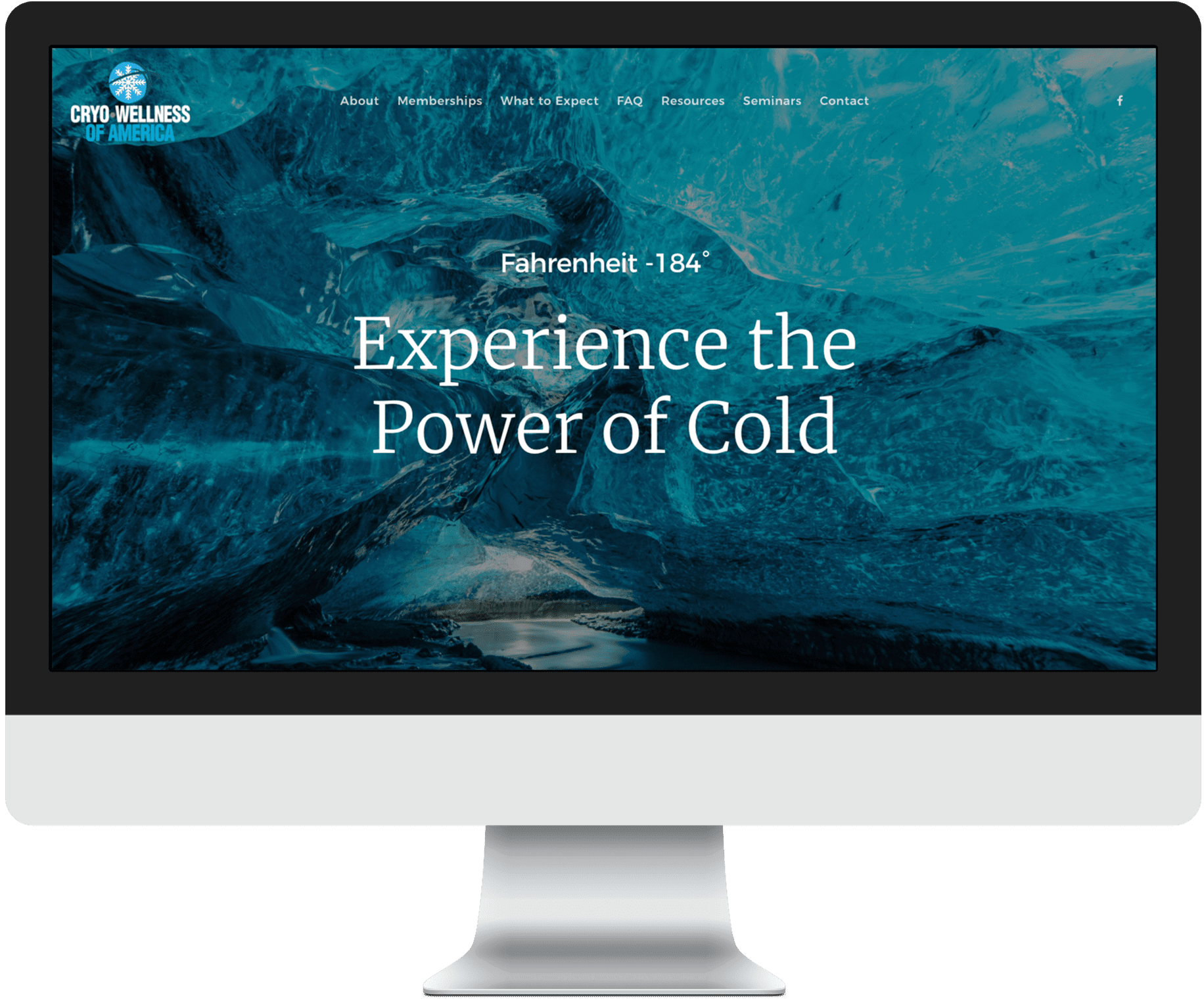
Let’s get setup!
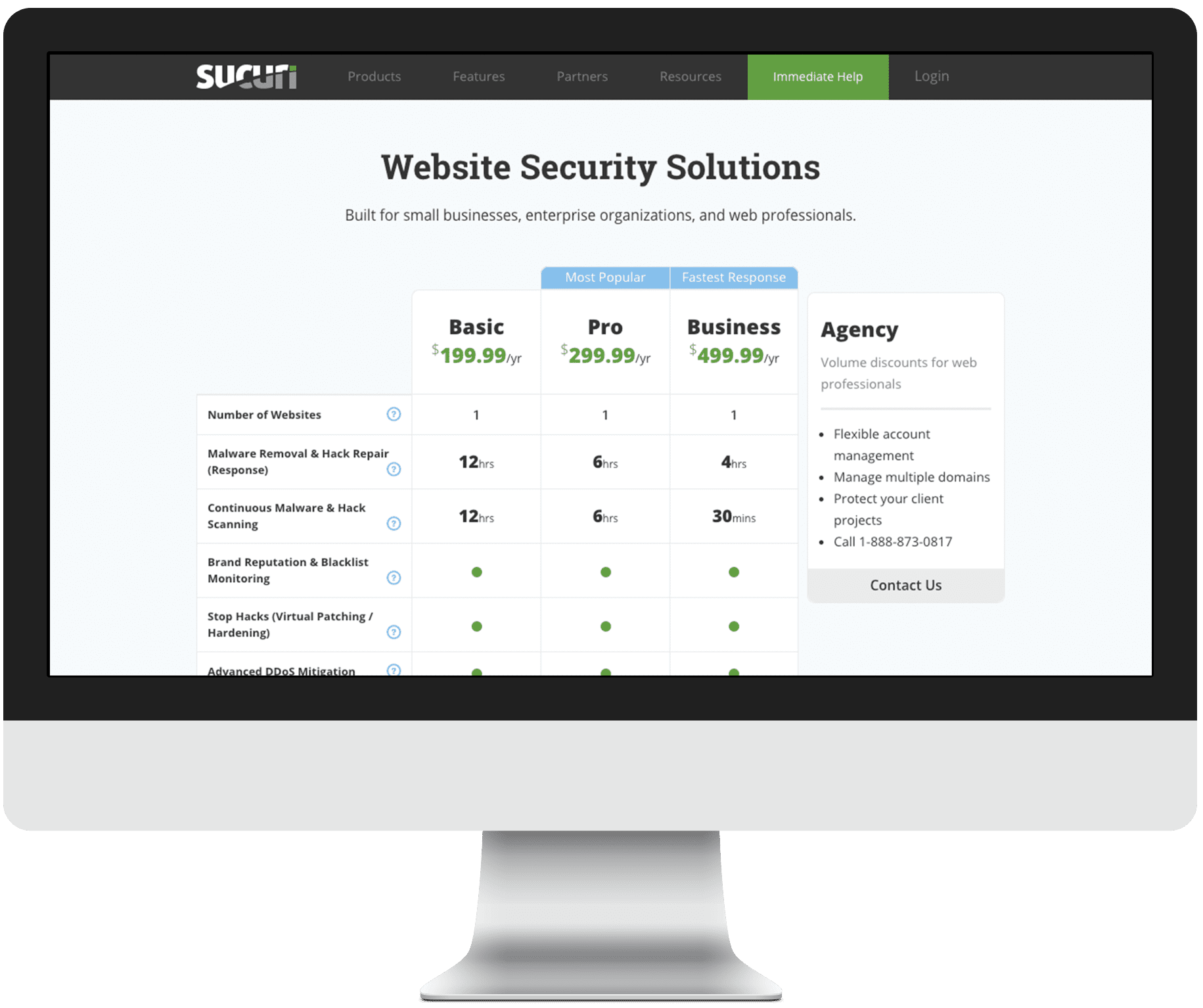
1. Click the following button to open a new window that will contain the Sucuri account signup interface.
2. Scroll down the page until you see the plan types. Click “Buy Now” next to the plan type that you were directed to use by Parkway Digital.
(The plan type was likely to have been provided to you in an email from Parkway Digital.)
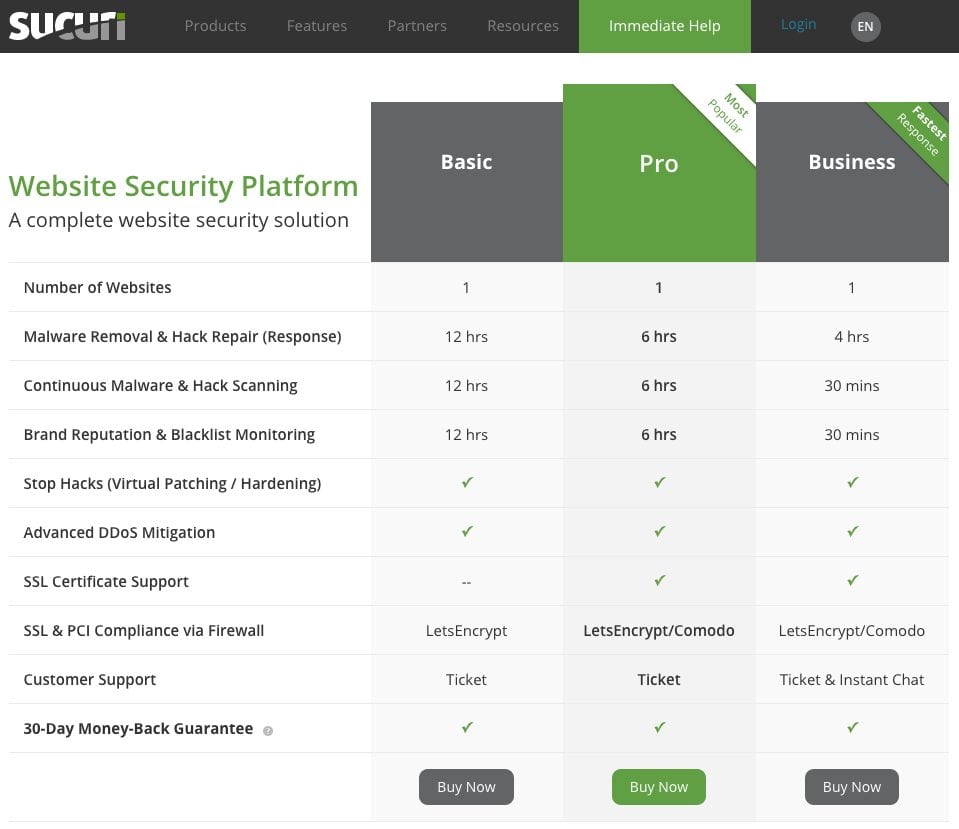
3. Enter your information. For the Email field, you MUST enter the Google Master Account email address you were provided by Parkway Digital.
(The Google Master Account email address was likely to have been provided to you in an email from Parkway Digital.)
Click Create Account.
After creating your account, you will be taken to the Payment Page in order to activate your plan. All major credit cards and Paypal supported.
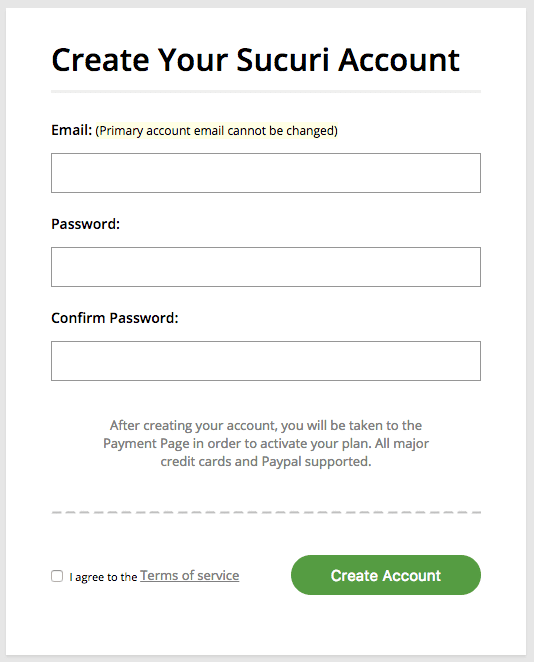
4. Enter your billing information and confirm the account.
5. Accept the terms of service and then complete the purchase.
6. Submit your new Sucuri login information to Parkway Digital by submitting the below form to supply the credentials used when establishing your Sucuri Account.
7. You’re all done! Parkway Digital will be in touch once your property has been migrated to Sucuri.
NOTE: If your current hosting provider does not provide a Static IP address by default, one will be added to your account for you. A Static IP sometimes requires an additional, minimal, monthly expense; typically around $5/month.