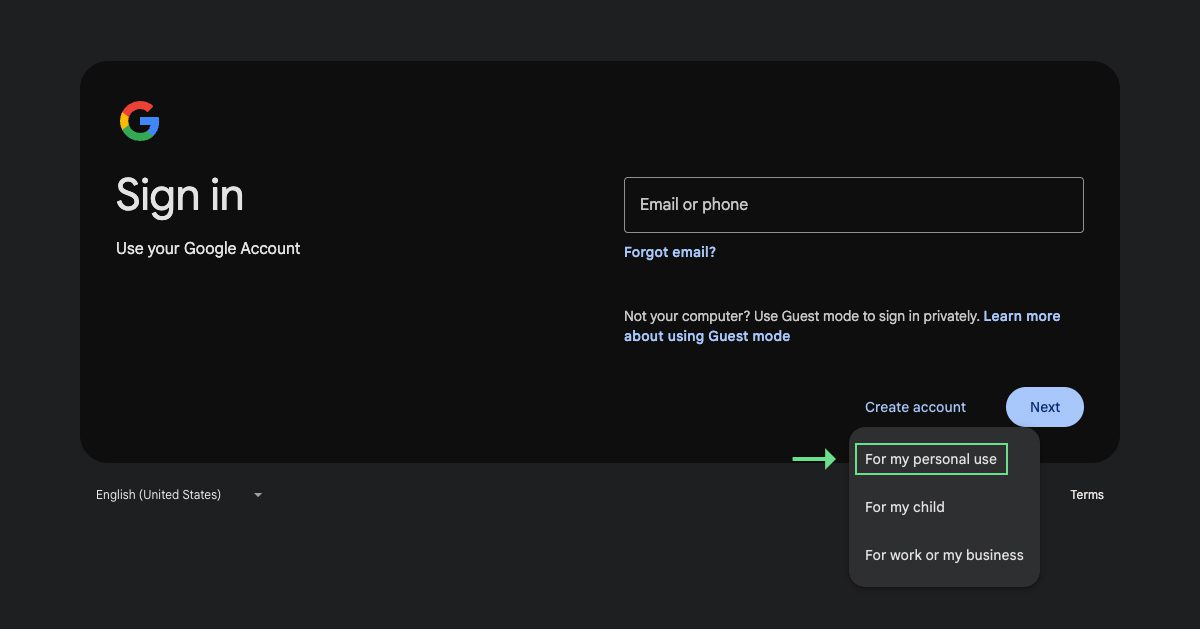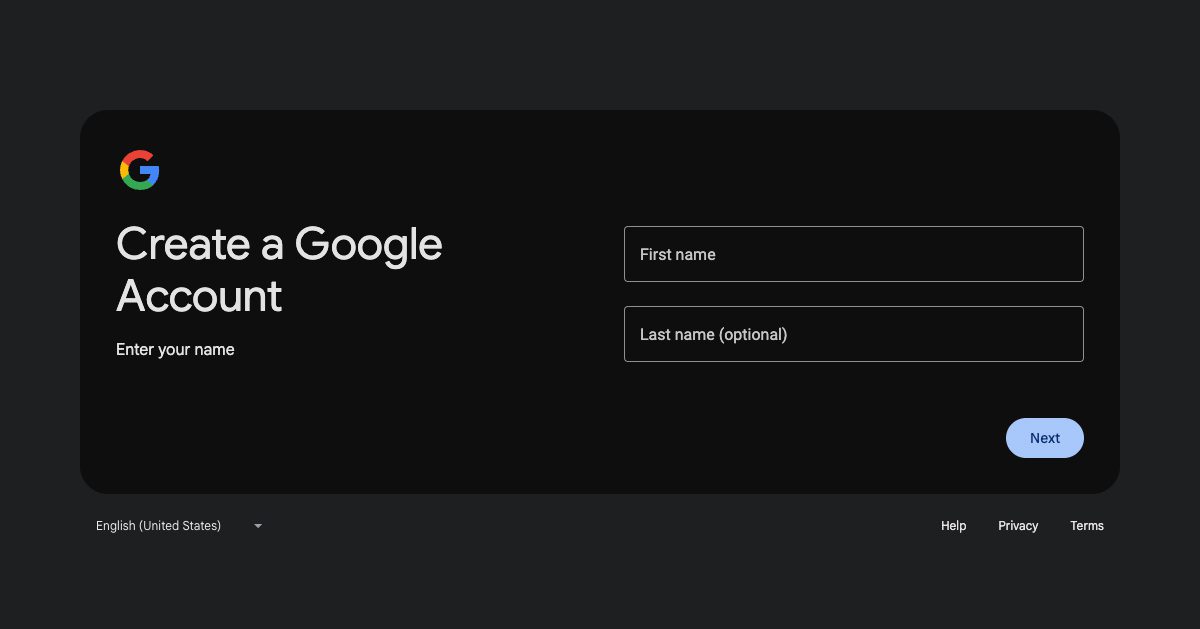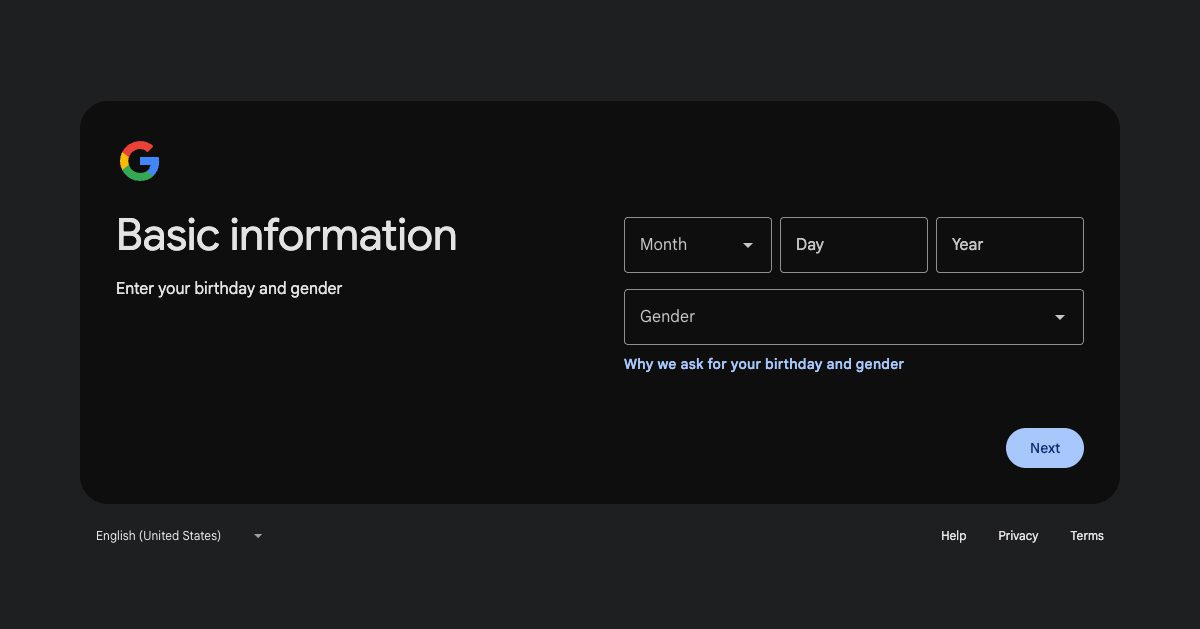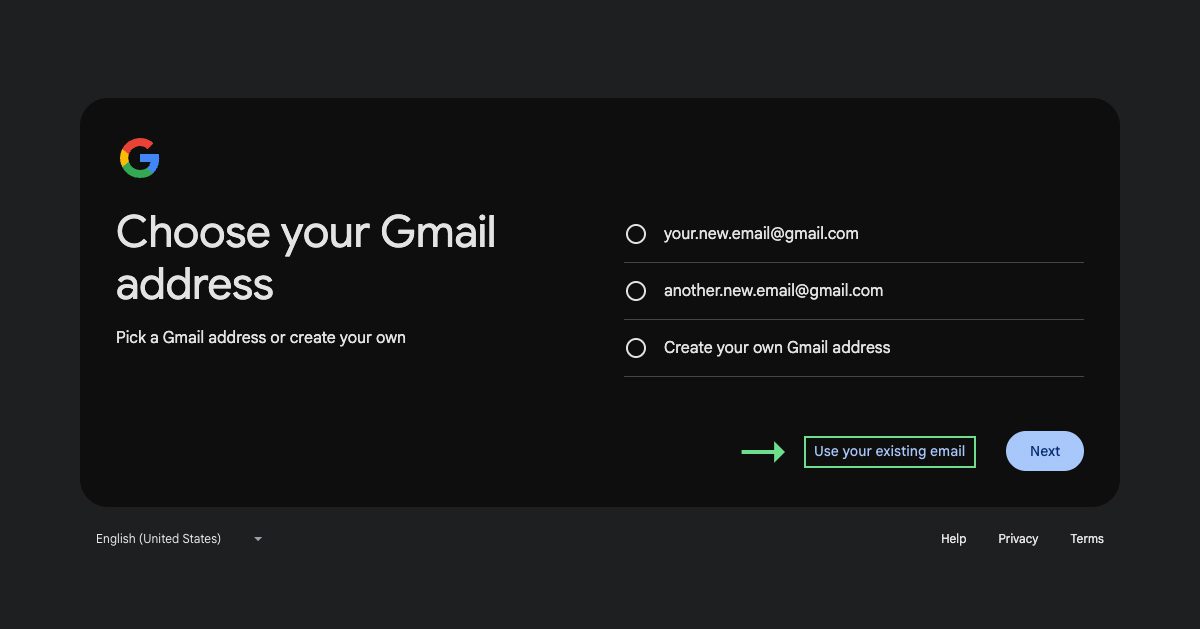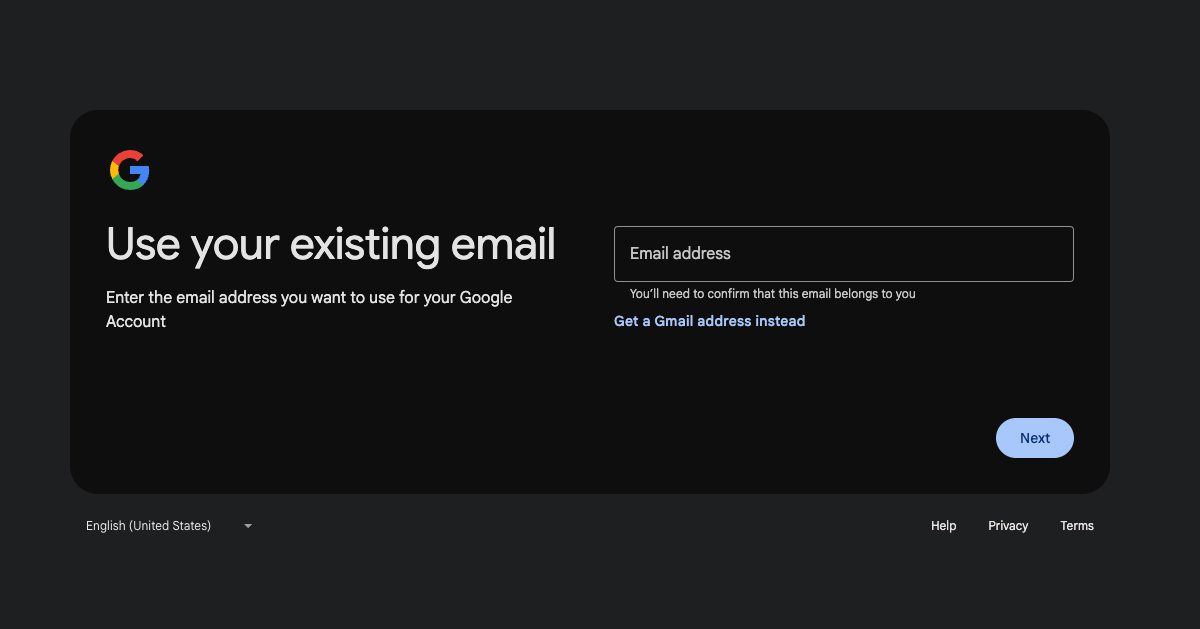At Parkway, we use several Google tools to monitor your website’s performance, including Google Analytics and Google Search Console. You may be interested in accessing these accounts to see the numbers for yourself. It’s easy for us to give you access to your website-related Google accounts, but you’ll need your own Google account first.
To create a Google account with your work email address, follow these instructions:
Step 1
Visit accounts.google.com. If you’re already logged in to a Google account, sign out before continuing.
Step 5
Complete the remaining fields in the new account form and accept Google’s Privacy Policy and Terms.
Step 6
Confirm your new account via the verification link or code Google sends to your email address.
Step 7
Let Parkway know you have a new Google account so we can give you access to your website’s Google properties! If your Google account is not set up with the email address we use to communicate with you, please let us know what email address the account is associated with.