Social media is a must for companies looking to connect with customers. One of the best ways to show followers exactly what your brand is about is with beautiful images designed specifically for your social channels. Beautiful, on-brand social media graphics that grab your followers’ attention don’t have to take a ton of time. Use these tips and easy-to-use tools to create graphics that stand out.
1. Follow Your Style Guide
Social media is an extension of your business. It’s likely your fans see your posts on Instagram or Facebook more often than they visit your website or store. Make it easy for followers to associate your social media graphics with your brand by following your business’ style guide. Each element of your branding, from your logo and fonts to your color palette and voice, should be used as a guide when creating social media content.
Consistency in your graphics (as well as your voice and posting schedule) lets followers know what to expect. Fans followed or liked your profile expecting to see content similar to what you’ve already posted. An off-brand image could easily confuse followers and even cause them to unfollow.
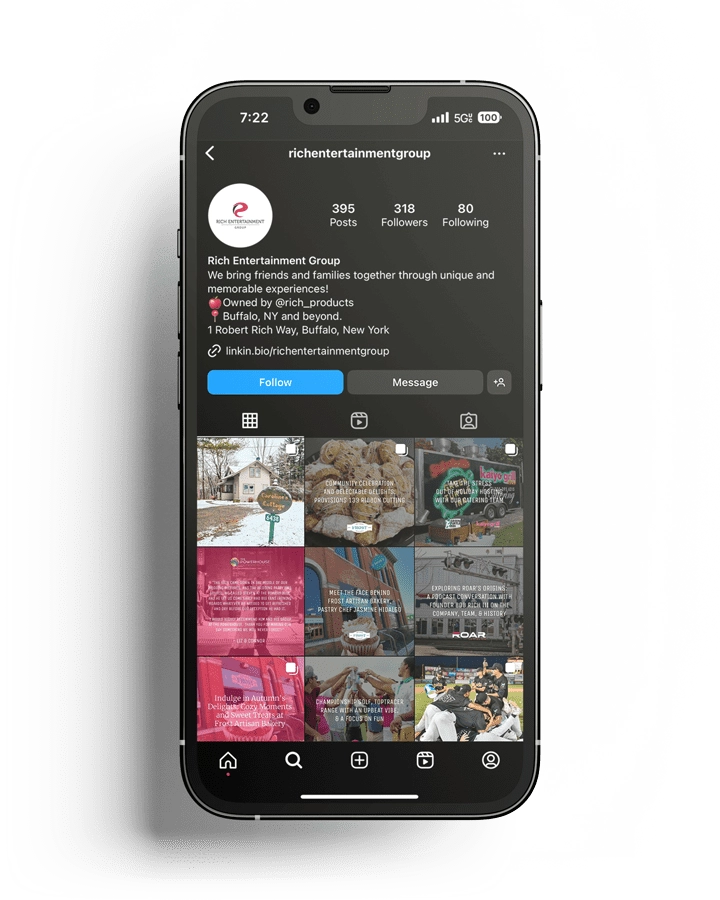
Rich Entertainment Group’s Instagram account incorporates the company’s unique typefaces and original images. Thanks to these elements, along with the company’s “red” at the forefront of posts, followers recognize content from the entertainment brand more quickly. This consistency helps followers feel right at home.
2. Use Templates
One way to stay on brand is to create templates for your social media images. Design a collection of complementary templates that are unique enough to keep things interesting but give your profile a cohesive look. When you’re happy with the look and feel of these templates, recreate them using the ideal image size for each social channel you use.
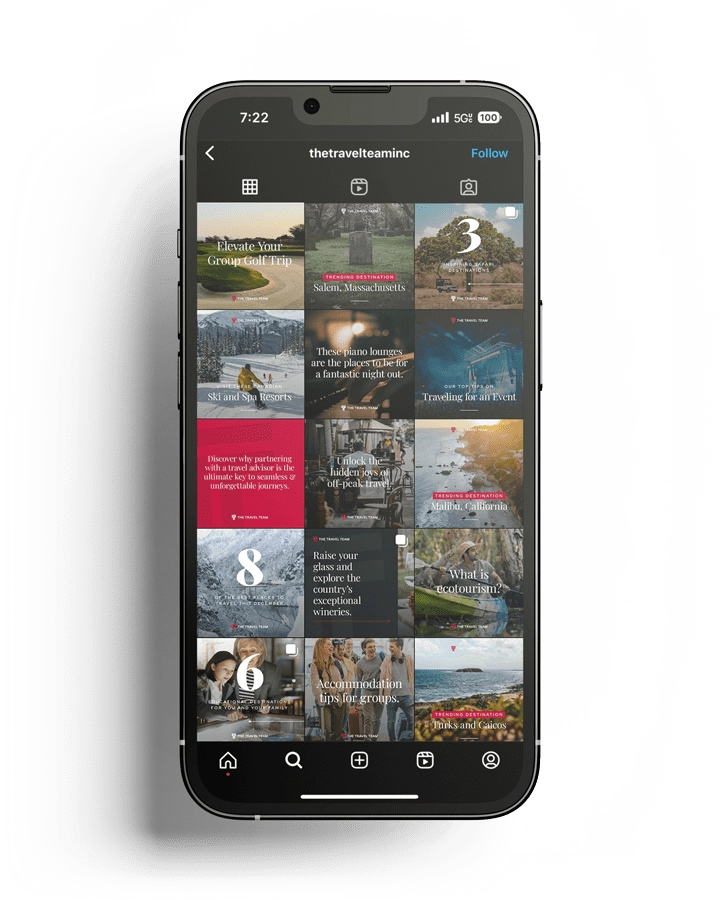
We prefer designing social media graphics with Adobe’s suite of programs, but there are tons of free (or almost free) tools that make creating social media templates basically foolproof. Play around with the templates and design elements in these programs to find one that fits your brand and comfort level.
Free(ish) Template Design Tools
Adobe Express: Express offers themed layouts, stock photos, colors, fonts, generative AI and other design assets for professional-looking posts in almost no time at all. Unlike previous free versions of that tool, Express does not put a watermark on your designs. Your library access and monthly credits will be limited, but you can always upgrade to the premium version to unlock all content and features.
Canva: Drag and drop your photos or Canva’s images into templates that let you change colors and fonts and add photos. There are a limited number of fonts included; to upload your brand’s specific fonts, you’ll have to upgrade. Upgrading will also give you access to more templates and photos as well as the ability to resize images for different social channels and create animated GIFs.
VistaCreate: This social media graphic design tool is filled with features that make it easy to customize your images. The interface here is similar to Canva’s but it includes a lot more templates and font options within its free version. There’s a decent collection of photo editing tools included as well.
Easil: Clean, modern templates and pretty stock photos make Easil stand out from other tools. Upgrade to create a folder with all of your favorite elements for quick, on-brand designs. You can upload your own fonts, download animated GIFs, merge designs and more.
Snappa: The templates Snappa offers are bold and illustration-heavy. If this works for your brand, Snappa could be the tool for you. The free version is fairly limited with only five downloads per month. Drag and drop images and fonts, either from the tool or your own library (available when you upgrade to Pro). If you get stuck, there are video tutorials to help you out.
3. Use Professional-Looking Imagery
High-quality photos and professional-looking graphics win over haphazard posts every time. A balanced mix of template-based graphics and photography makes your profiles interesting. Depending on your business and staff, taking high-quality photos yourself may be difficult. It’s okay to use stock photography as long as it’s natural-looking and on-brand.
Using similar imagery across your digital presence keeps things cohesive as well. One of the easiest ways to tie photos together is by applying a similar filter to each image before posting it. There’s no need to go overboard with effects. A natural overlay is more than enough!
Professional, cohesive social media graphics are an especially important aspect of an engaging profile on Instagram. Because of the way the platform works, users have to visit your profile to follow you or visit your website. To make the best impression (and increase the likelihood of gaining a follower or website visitor), your feed needs to look great as a whole.
Unless you’re interested in learning Photoshop or Lightroom (which are great skills to have but can take a while to master), a quick photo editing app is your best bet for creating images that stand out on social media. Some of the template tools above, including Canva and Crello, offer basic photo editing and make good all-around tools. For more precise photo editing and a wider variety of preset filters, take a look at the tools below.
User-Friendly Photo Editing Tools
Afterlight: Make edits to the tones and specific colors within your photos using Afterlight. There are also overlays, premade filters and the ability to save your own filters. The basic version is free and you can upgrade for access to more editing features.
Instagram: While not the most robust editor out there, Instagram’s built-in filters are convenient. If your photos already look great, popping a barely-there Instagram filter over them can be just what you need to tie your feed together.
Lightroom for Mobile: The ability to use popular social media accounts’ customized presets or create your own is Lightroom for Mobile’s biggest strength. There are so many options for editing, including exposure and color controls as well as photo effects.
Photoshop Express: An easy-to-use, yet powerful app, this Photoshop product lets you edit more than just colors. Crop, straighten, add text, fix perspective and remove blemishes all from your phone. This isn’t Photoshop by any means, but it’s pretty good for an app.
VSCO: This popular app is a favorite among hobby photographers and bloggers. There are plenty of filters included in the free app. For more dynamic images, you can purchase collections of preset filters in trendy themes like “Classic Films.” There are also desktop presets available.
4. Incorporate User Generated Content
Passionate customers are probably already sharing images and reviews of your business on social media. Engage with your followers and decrease the number of images you need to create yourself by sharing content your users created.
5. Create Sharable Materials
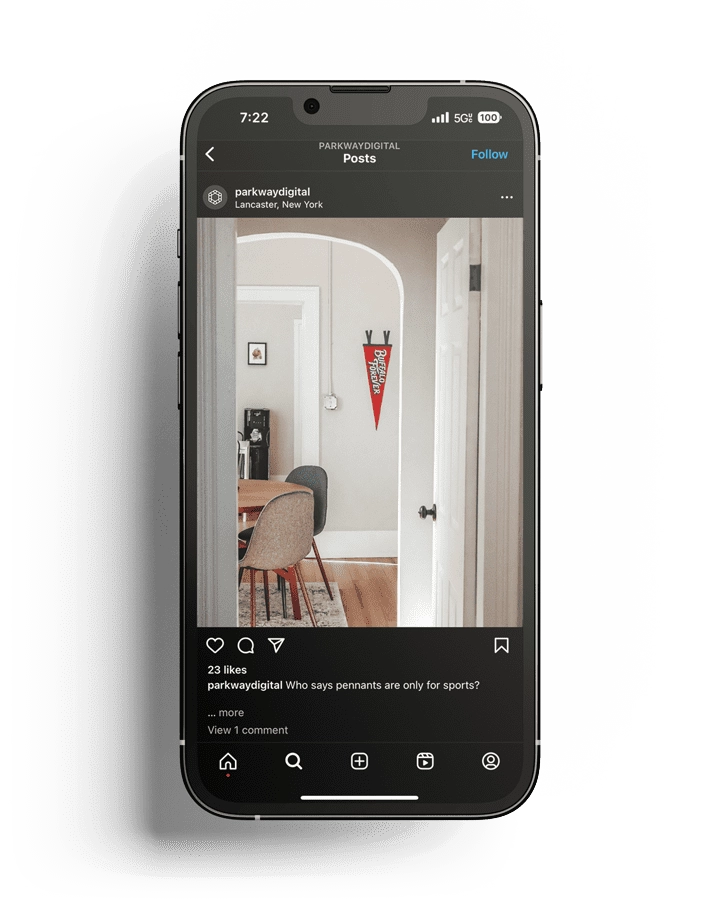
Social media is, of course, social. Your social media graphics should be engaging and encourage your followers to share them with their own friends. Infographics (there are lots of templates available!), holiday greetings and entertaining content are all share-worthy.

Summer Phillipson / Copywriter
Summer balances a knack for telling a story (thanks to a stint in journalism) with copy that tells readers exactly what they need to know. Her experience, which includes everything from industrial ad copy to small business websites, is evident in every project she takes on for Parkway’s clients.
